Selections Panel
Combine Images: Emersion Effect
Watercolor Portrait from a Photo
Neural Filters (AI)
Superhero Watercolor Poster
Comic Book Drawings
Glowing Illustration
Creative Use of Clone Stamp Tool
Extract a Person from a Photo
Using Chroma Key
Change a Background
Particles & Flowing Lines
Creating a Pastel Artwork
Using Artistic Plugins
Oil Painting Effect
Digital Art
Explosion Effects
Old Photo Restoration
High Pass Effect
Adding Watermarks
Fit Text to Path Tool
Chameleon Brush: Artistic Cloning
AKVIS Plugins Installation
Brush Editor: Texture Brush
Brush Editor: Select Shape
Brush Editor: Ellipse
Shadow Effects
Sharpen Effects, Two Keys
Stylization Effects
Distortion Effects
Blur Effects
Points Plugin
Enhancer Plugin
Neon Plugin
NatureArt Plugin
LightShop Plugin
HDRFactory Plugin
AirBrush Plugin
Working with Text
Alignment Options
Black & White Adjustment
Posterize Adjustment
Threshold Adjustment
Invert Adjustment
Hue/Saturation
Brightness/Contrast
Curves Adjustment
Levels Adjustment
Adjustment Layers
Batch Processing
Image Resizing
Installation on Windows
Installation on Mac
Partial Desaturation
Stone Engraving Effect
Creative Use of Glitch Art
How to Brighten a Dark Portrait
Face & Body Shaping
Change the Weather
5 Ways to Get Black & White Photos
Enhance a Portrait with High Pass
Valentine's Day Card
Andy Warhol Style Portrait
Polaroid Photo Collage
Bookshelf Wallpaper
Mosaic Effect
Water Drop
Outline Text Effect
Vintage Photo Effect
Old Photo Effect
Bokeh Effect
Image Toning
How to Change Eye Color
Removing Glasses
Selecting Lipstick
Old Photo Retouching
The Selections panel allows users to handle multiple selections simultaneously.
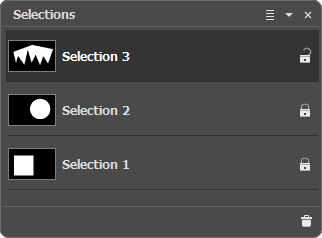 Selections Panel
Selections Panel
The panel contains a list of selections. If there are no selections for this image, the list is empty.
When creating selections, new items appear in the list with the names: Selection 1, Selection 2, etc. To rename a selection, double-click it in the list, enter a new value and press Enter.
The current (editable) selection is highlighted in gray in the list, and its contour is marked with a dotted line. To choose another selection, click on its name or thumbnail. To hide the contours of the selection, use the standard keyboard shortcut Ctrl+D on Windows, ⌘+D on Mac, or the command Select -> Deselect (in this case, there are no active elements in the panel list).
To change the size of thumbnails, press the button ![]() at the top of the Selections panel.
at the top of the Selections panel.
To the right of the selection name you can find a lock icon ![]() /
/![]() . If the element is unlocked, the selection tools remove the current selection and create a new one. If all elements are locked, a new item will be added to the list when creating a new selection.
. If the element is unlocked, the selection tools remove the current selection and create a new one. If all elements are locked, a new item will be added to the list when creating a new selection.
The current selection can be viewed and edited in the Channels panel.
To delete the current selection, press ![]() at the bottom of the panel or drag and drop the item onto this button.
at the bottom of the panel or drag and drop the item onto this button.
.gif)