Artistic Spray
Combine Images: Emersion Effect
Watercolor Portrait from a Photo
Neural Filters (AI)
Superhero Watercolor Poster
Comic Book Drawings
Glowing Illustration
Creative Use of Clone Stamp Tool
Extract a Person from a Photo
Using Chroma Key
Change a Background
Particles & Flowing Lines
Creating a Pastel Artwork
Using Artistic Plugins
Oil Painting Effect
Digital Art
Explosion Effects
Old Photo Restoration
High Pass Effect
Adding Watermarks
Fit Text to Path Tool
Chameleon Brush: Artistic Cloning
AKVIS Plugins Installation
Brush Editor: Texture Brush
Brush Editor: Select Shape
Brush Editor: Ellipse
Shadow Effects
Sharpen Effects, Two Keys
Stylization Effects
Distortion Effects
Blur Effects
Points Plugin
Enhancer Plugin
Neon Plugin
NatureArt Plugin
LightShop Plugin
HDRFactory Plugin
AirBrush Plugin
Working with Text
Alignment Options
Black & White Adjustment
Posterize Adjustment
Threshold Adjustment
Invert Adjustment
Hue/Saturation
Brightness/Contrast
Curves Adjustment
Levels Adjustment
Adjustment Layers
Batch Processing
Image Resizing
Installation on Windows
Installation on Mac
Partial Desaturation
Stone Engraving Effect
Creative Use of Glitch Art
How to Brighten a Dark Portrait
Face & Body Shaping
Change the Weather
5 Ways to Get Black & White Photos
Enhance a Portrait with High Pass
Valentine's Day Card
Andy Warhol Style Portrait
Polaroid Photo Collage
Bookshelf Wallpaper
Mosaic Effect
Water Drop
Outline Text Effect
Vintage Photo Effect
Old Photo Effect
Bokeh Effect
Image Toning
How to Change Eye Color
Removing Glasses
Selecting Lipstick
Old Photo Retouching
Artistic Spray ![]() simulates spray painting on an image. The brush does not apply paint in a continuous line, but rather in raised drops, scattered along the stroke.
simulates spray painting on an image. The brush does not apply paint in a continuous line, but rather in raised drops, scattered along the stroke.
You can change the paint color using the Color panel, Swatches panel, Color Wheel panel, or by clicking the image with the Eyedropper tool. To pick a color sample, press and hold the I key and then click the image with the Eyedropper tool. After the hotkey is released, the painting tool becomes active again.
The basic tool settings are shown in the Tool Options panel above the Image Window. To display the full list of parameters, press the tool icon in the Tool Options panel, or right-click the image. To specify the parameter settings, enter a numerical value in the parameter’s field or use the slider.
Size (10-300). The maximum width of a line applied by the brush (in pixels).
Drop Density (1-100). The density of drops in the total area of a stroke. At higher value more drops are applied in a stroke.
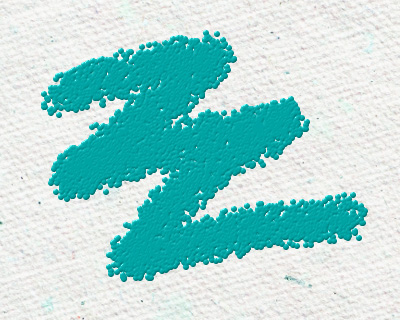 Drop Density = 25
Drop Density = 25
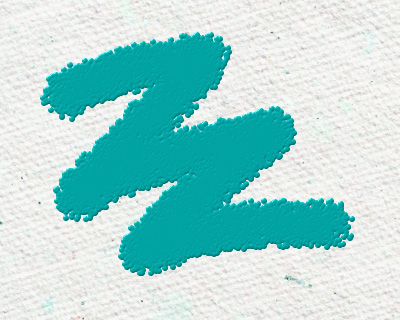 Drop Density = 75
Drop Density = 75
Drop Size (1-50). The diameter of individual dots. Larger dots will merge, forming strangely shaped line with irregular edges.
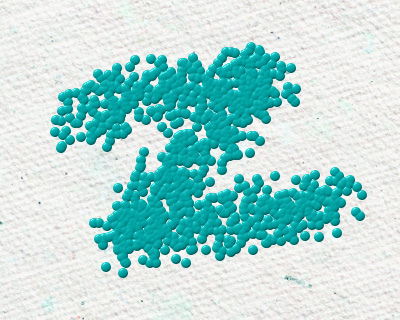 Drop Size = 10
Drop Size = 10
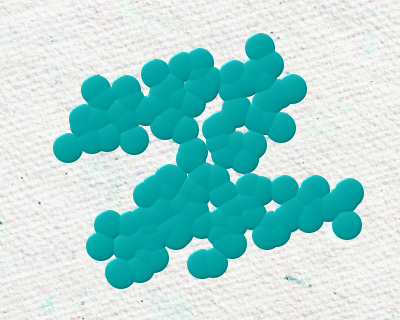 Drop Size = 30
Drop Size = 30
Press the Default button to set all settings to their default values.
.gif)