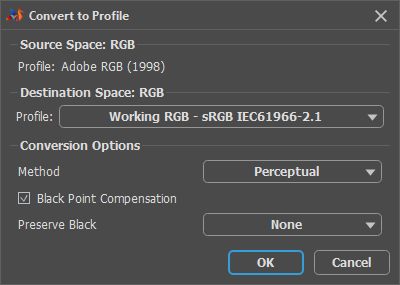Color profiles are needed to accurately and predictably transfer color to different output devices (screens, printers, etc.)
All devices have different color rendering capabilities. Therefore, it is necessary to make sure that the colors on them look as similar as possible. For this purpose, color profiles (or ICC profiles) are used - files that contain information about the color gamut of a particular device.
You can configure a workspace profile in the Preferences  dialog box, in the Profile tab.
dialog box, in the Profile tab.
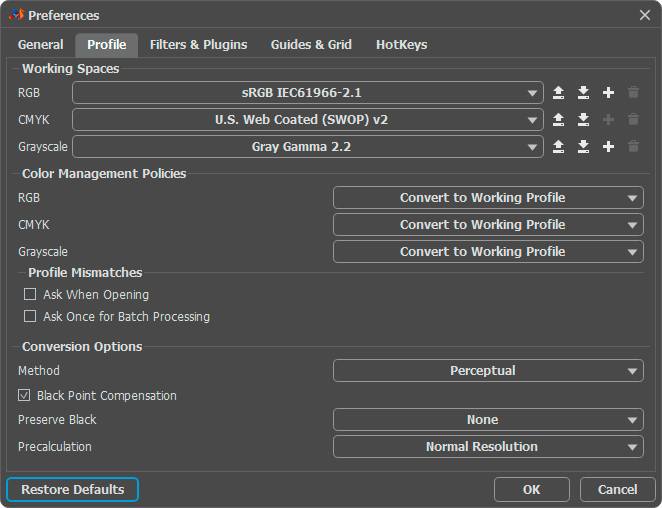
Working Spaces. Each color model has its own workspace profile.
RGB. Specifies the working profile of the RGB color space.
CMYK. Specifies the working profile of the CMYK color space.
Grayscale. Specifies the working profile of the Grayscale color space.
Import Profile  . Load a color profile from the disk.
. Load a color profile from the disk.
Export Profile  . Save color profile to the disk.
. Save color profile to the disk.
New Profile  . It is possible to create a custom profile for RGB and Grayscale spaces. lick the icon and set the settings for the new profile.
. It is possible to create a custom profile for RGB and Grayscale spaces. lick the icon and set the settings for the new profile.
Remove Profile  . Delete a color profile from the list.
. Delete a color profile from the list.
Color Management Policies. When you open an image with an embedded color profile that does not match the working space profile, the program determines how to handle the data using the Color Management Policies.
This section defines the color management method for a specific color space. It takes one of two values for each color space:
Preserve Embedded Profile. Preserves the document's color profile.
Convert to Working Profile. Converts into the profile specified in the Working Spaces section.
Profiles Mismatches. Enable displaying a message when opening a document with an incompatible profile. For images without a color profile, the working profile will be automatically added when opened.
Ask When Opening. If the check-box is enabled, when opening an image containing an embedded profile that differs from the working profile, a message will be displayed with several options for processing data.
Ask Once for Batch Processing. If the check-box is enabled, during batch processing of images containing embedded profiles different from the working profile, the question will be asked once, and the answer will be applied to all subsequent processed files. If the check-box is disabled, the message will appear for each opened file with an incompatible profile.
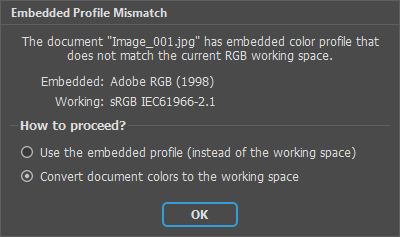
Conversion Options
Method. A method for converting colors between color spaces.
Perceptual. When converted, it preserves relative color differences so that they appear natural to the human eye.
Saturation. Achieves high color saturation even at the expense of color reproduction accuracy.
Relative Colorimetric. Achieves compliance of average relative Lab coordinates of original and adjusted colors with the white point setting.
Absolute Colorimetric. Achieves maximum correspondence between the absolute Lab coordinates of the original and adjusted colors.
Black Point Compensation. When the check-box is enabled, the dynamic range of the source space is matched to the range of the target space.
Preserve Black. Preserving black when converting to CMYK space.
None.
Black Ink Only.
All Inks.
Precalculation. Accelerate color calculation.
None. Precalculation is disabled.
Normal Resolution. Uses the standard color table.
High Resolution. Uses the extended color table.
To accept the changes in the Preferences window, click OK. If necessary, you can return the original parameter values by clicking the Restore Default button.
To change the profile of an open document, use the Image menu commands:
Assign Profile. The command replaces the profile with the selected one without changing the data. The image will visually change, but the data at each point will remain the same.
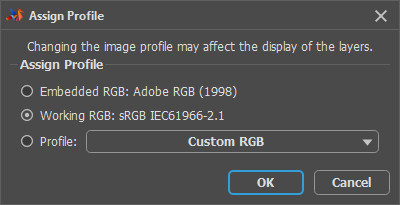
Convert to Profile. The command replaces the profile with the selected one, the data is recalculated, but the image does not change visually.