The Gradient Map adjustment maps colors of the selected gradient to the brightness range of an image. The shadows are replaced with the colors of the starting points of the gradient, the highlights are replaced with the colors from the end of the gradient. All other colors in the image will also be replaced with the corresponding gradient colors.
Select Image -> Adjustment -> Gradient Map -> Solid/Noise... to display the adjustment parameters in the Settings Panel.
You can also use the corresponding adjustment layer (Layers -> New -> Adjustment Layer -> Gradient Map: Solid/Noise...) which will affect all the underlying layers without changing their content.
Gradient Map: Solid
The smooth gradient looks like a gradual transition from one color to another.

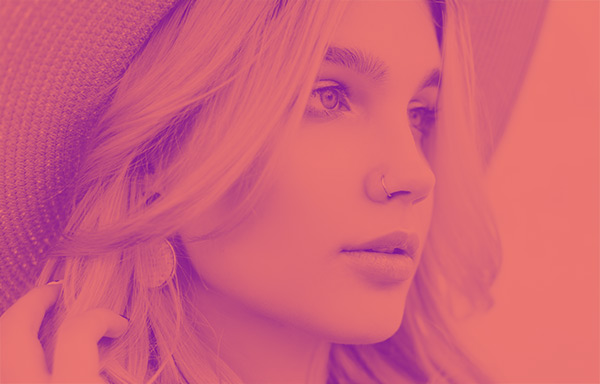
Parameters:
Select a gradient fill from the library, which stores all available gradients, both built into the program and created by a user.
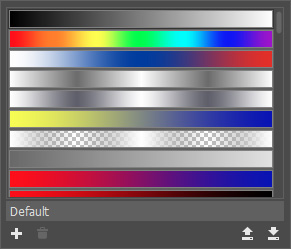
You can enter a name of a gradient into the field at the bottom of the list.
Click  to add a new gradient to the library.
to add a new gradient to the library.
To remove the selected gradient press  .
.
Click  to save all gradients into a file with the .gradlib extension.
to save all gradients into a file with the .gradlib extension.
To load the gradient library (*.gradlib), use the button  .
.
Using the gradient line, you can change the number of gradient colors by adding or removing new points with a left mouse click, as well as change color and transparency of the color components of the gradient. To remove a color point from the gradient, drag it aside and release the mouse button.

Adjust the color, transparency, and position of the points of the gradient using the pop-up menu called by right-clicking in the point.
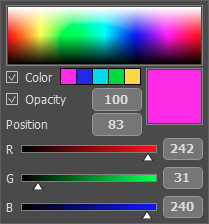
You can set the color of the point using the spectral bar in this pop-up menu. It's also possible to use the color selection dialog called by clicking on the color square or adjust the values of the color components.
The Color check-box enables/disables for the point the selected color shown in the large square to the right. Smaller squares represent the last colors used to create the gradient. If the check-box is disabled, the color of this point depends on adjacent pixels and cannot be changed.
The Opacity parameter (0-100) sets the transparency of the gradient at the point. If the value is less than the maximum, the opacity of the gradient will smoothly change from point to point. When the check-box is disabled, the transparency of the gradient at the point cannot be changed and depends on the overall opacity of the gradient and the opacity of adjacent points.
With the Position parameter (0-100) you can specify the exact position for each point of the gradient.
Note: At the extreme points of the gradient, the Color and Opacity check-boxes are always enabled, and the Position parameter cannot be changed.
The Reverse button  reverses the order of the colors of the gradient.
reverses the order of the colors of the gradient.
The Smoothness (0-100) parameter makes the gradient smoother by smoothing the transitions between the individual colors and shades of colors. Decreasing the value makes the transitions between colors more visible.
If the Show Transparency check-box is active, the transparency of the gradient will be taken into account, if it is disabled, the gradient will be completely opaque.
Gradient Map: Noise
The noise gradient looks like a set of randomly distributed colors from a given range.

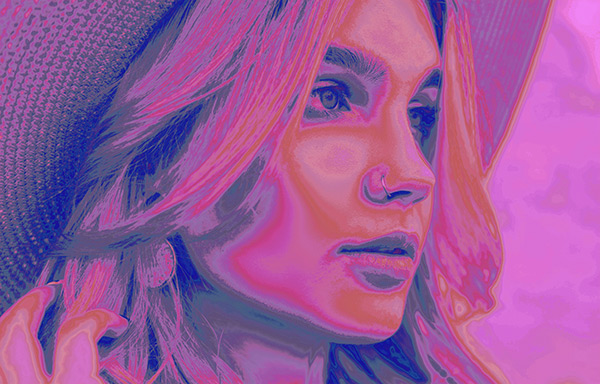
Parameters:
Color Model. The drop-down list contains the available color models that change the color components accessible for customization (RGB, HSB, LAB).
Color Components (0-100). Depends on the chosen color model. Changing the ranges changes the colors in the gradient. For example, for an HSB model, you can specify the ranges of hue (H), saturation (S), and lightness (B) of the colors used in the gradient.
Roughness (0-100). The smoothness of the gradient fill. At the value = 0, a smooth gradient is created, increasing the value makes the gradient more noisy.
Add Transparency. Enable the check-box to add transparency to the random colors of the gradient.
Dithering. Enable the check-box to smooth out the transitions between the colors of the gradient.
Random Seed (0-999). Generates a new gradient with the given settings.
Fixed Preview Area. If the check-box is enabled, all changes will be displayed in a small preview area indicated by the dotted line. If the check-box is disabled, the changes will be applied to the area visible in the Image Window.
Click Default to restore the default values.
Click OK to apply all changes and close the dialog box.
Click Cancel to close the dialog box without applying any changes.
