The JPEG Artifact Remover filter uses machine learning algorithms to remove JPEG artifacts, reduce pixelation, and clean up edges.
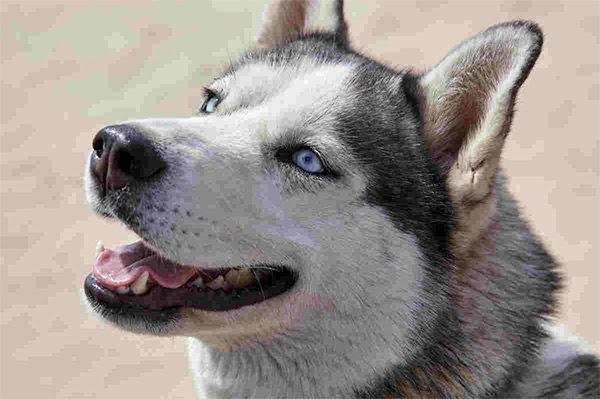

Select in the main menu AI -> JPEG Artifact Remover. The Settings Panel will appear with the options:
Original Image. Select one of the AI-modes depending on the quality of your photo:
Low Compression - to enhance images of high or above-average quality;
High Compression - to restore images saved with low quality;
High Compression with Noise - to improve low quality photos with digital noise;
Extreme - to restore badly damaged photos that have undergone multiple changes: resized, resaved in different quality and in different formats, etc.
Fixed Preview Area. If the check-box is enabled, all changes will be displayed in a small preview area. If the check-box is disabled, the changes will be applied to the entire image.
Click Default to reset the settings to default.
Click OK to apply the changes to the image and close the filter's dialog box.
Click Cancel to close the dialog box without applying changes.
