Clipping Mask allows you to use the contents of one layer or group of layers as a mask for the layers above.
A clipping mask consists of a base layer and clipped layers above it. The opaque areas of the base layer show where the content of the layers above will be displayed. The contents of clipped layers outside the mask (transparent areas) are hidden.
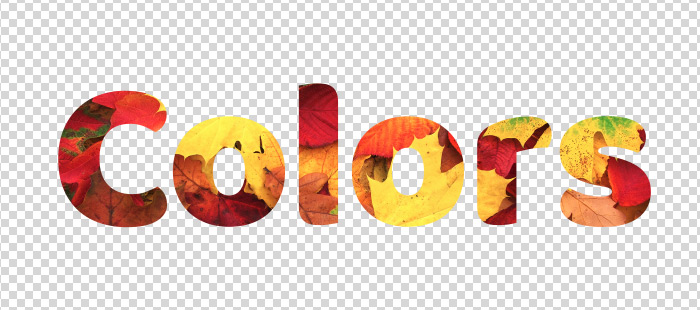 Clipping Mask
Clipping Mask
To create a clipping mask, you can use one of the methods:
- select the Create Clipping Mask command in the Layers main menu;
- select the Create Clipping Mask command in the Layers context menu;
- press Ctrl+Alt+G hotkey;
- left-click + Alt on the border between layers (the cursor will turn  ).
).
The selected layer will be converted to a clipped layer, and the underlying layer will be converted to a base layer.
The name of the mask base layer will be underlined, and the clipped layers will be indented with an  .
.
When you create or move a layer into layers of the clipping mask, it will be automatically added to it. When moving a layer outside the clipping mask, it will be excluded from it.
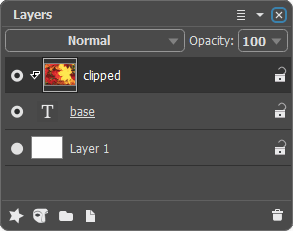
When you turn off the visibility of the base layer, the other layers of the clipping mask also become invisible.
To remove a layer from a clipping mask, you can use one of these methods:
- in the Layers panel, select the layer and use the Release Clipping Mask command;
- press Ctrl+Alt+G hotkey;
- left-click + Alt key on the border between layers.
This will exclude the selected layer and all layers above it from the clipping mask.
