The Felt-tip Marker ![]() is a special tool with constantly flowing paint. It draws smooth, elegant, translucent lines.
is a special tool with constantly flowing paint. It draws smooth, elegant, translucent lines.
You can change the paint color using the Color panel, Swatches panel, Color Wheel panel, or by clicking the image with the Eyedropper tool. To pick a color sample, press and hold the I key and then click the image with the Eyedropper tool. After the hotkey is released, the painting tool becomes active again.
The basic tool settings are shown in the Tool Options panel above the Image Window. To display the full list of parameters, press the tool icon in the Tool Options panel, or right-click the image. To specify the parameter settings, enter a numerical value in the parameter’s field or use the slider.
Size (3-100). The maximum width of a line which the tool will draw (in pixels).
Fill (0-100). The ink’s density in a single brush stroke. When strokes are drawn over one another, the ink becomes denser. At lower values of this parameter, the color of applied strokes is weaker. When the parameter is set to 100%, the tool draws strokes in the full density of the chosen color.
 Fill = 10
Fill = 10
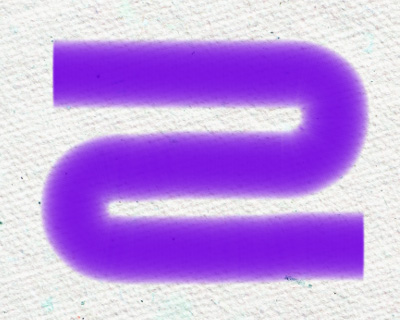 Fill = 100
Fill = 100
Color Mixing check-box. This defines the state of the paint in a brush stroke. When this check-box is activated, the strokes mix together as if the paint is wet. If the check-box is deactivated, the paint applies as if it is drying, and the strokes do not mix together.
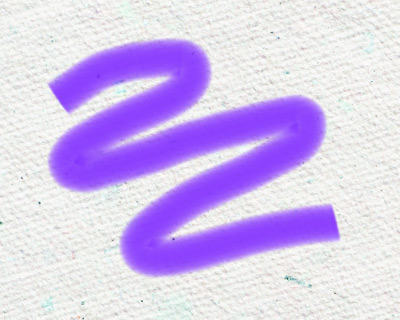 Color Mixing check-box is disabled
Color Mixing check-box is disabled
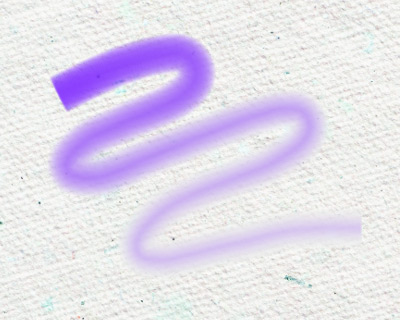 Color Mixing check-box is enabled
Color Mixing check-box is enabled
Press the Default button to set all settings to their default values.
