The Distortion effects are used to distort, transform or convolute an active layer or selection. The filters allow warping, twisting, and pulling layers in different directions.
You can apply these Distortion effects:
Displace. The effect shifts the current layer based on the image selected as a displacement map. The resulting image is covered with a pattern which depends on the form of the map.
Map. Double-click the square to select an image to be used as a displacement map.
The Original Size, Fit, and Tile check-boxes determine the size of the displacement map.
If the Original Size check-box is enabled, the original size map will be used. If the map is smaller than the size of the processed image, it will be repeated to fill the entire image. If the map is bigger, only a part of it appears.
If the Fit check-box is enabled, the image used as a displacement map will be stretched to the size of the processed image. As a result, the displacement map ratio can be changed.
If the Tile check-box is enabled, the image is filled with a map repeated in a grid. In the X and Y fields, specify how many times the map repeats itself horizontally and vertically.
You can shift the color channels by moving color markers and adjusting auxiliary parameters. The Strength parameter (0-500) defines the amount of displacement. The Direction parameter (0-360) specifies the direction in which the image should move.
 Source Image
Source Image
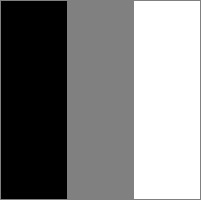 Displacement Map
Displacement Map
 Result
Result
Extrude. The effect gives the picture a three-dimensional structure. The image is composed of the square blocks protruding from its center.
Size (1-100). The parameter specifies size of the foundation of each block.
Height (0-500). The parameter determines the height of the blocks.
Dispersion (0-500). The parameter influences the variation in the height of the blocks. At the value = 0, all the blocks have the same height. When increasing the parameter, the difference between the heights of individual blocks becomes more evident.
Density (0-100). The parameter increases the number of blocks in the image.
Anti-Aliasing check-box. The parameter reduces the irregularities at the blocks boundaries.


(hover the mouse over the picture to see the original image)
Flower. The effect adds a flower-shaped distortion.

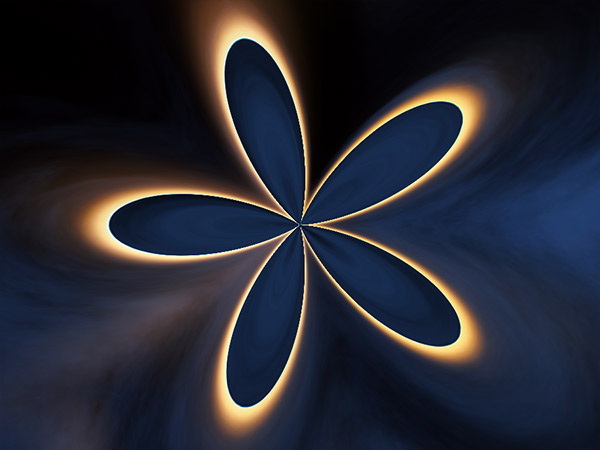
(hover the mouse over the picture to see the original image)
Adjust the position, size, and rotation of the distortion using a manipulator on an image.
Activate the manipulator by selecting the Deform  tool.
tool.
Parameters:
Petals (2-20). The parameter sets the number of petals.
Offset (0-100). The parameter allows to pull image towards the center of distortion.
Edge Type. In the drop-down list, select the method for filling areas around the effect on the image edges:
Repeat - filling with repeating edge pixels,
Wrap Around - filling with fragments that are outside the image,
Mirror - filling with mirrored fragments.
Pinch. The effect stretches or shrinks the image. There are two types of compression:
Spherical. At negative values of the Strength parameter, the image is shrinked toward its center. At positive values, it stretches from the center.
 Spherical Shrinking
Spherical Shrinking
 Spherical Stretching
Spherical Stretching
Linear. The image is stretched or shrinked separately in horizontal and vertical direction. At negative values, the image is shrinked. At positive values, the image is stretched.
 Horizontal Shrinking
Horizontal Shrinking
 Vertical Stretching
Vertical Stretching
Polar Coordinates. The effect distorts the image by converting the rectangular coordinates of each point to polar ones (and vice versa).
Shift Х (1.0-100.0). It allows you to shift the center of the effect horizontally.
Shift Y (1.0-100.0). It allows you to shift the center of the effect vertically.
Scale (1.0-100.0). It controls the effect scaling.
Transform. Select the conversion option: from polar coordinates to rectangular or from rectangular to polar ones.
Overlap (0.0-100.0). It hides the seam line.
Flip. It swaps top and bottom.


(hover the mouse over the picture to see the original image)
Ripple. The effect distorts the image by adding the perturbations in the form of small waves.
Wave Height (1-50). The parameter determines the height of the waves.
Wave Length (1-100). The parameter specifies the distance between the crests of waves. The higher the value, the larger the distance.
Reflection (0-50). When increasing the parameter, the wave is reflected about a certain axis. The higher the value, the more reflected waves appear in the image.
Small Waves (0-100). The parameter breaks large waves into smaller ones. The higher the value, the more often they are repeated. The parameter works only if the Reflection parameter is non-zero.
 Large Waves
Large Waves
 Small Waves
Small Waves
Twirl. The effect twists the edges of the image around its center.
The effect is influenced by the Rotation parameter (-1000..1000) determining the direction and intensity of the twist. Positive values indicate clockwise rotation; negative values indicate anticlockwise rotation.
 Weak Rotation
Weak Rotation
 Intensive Rotation
Intensive Rotation
Wave. The effect adds distortions in the form of waves, creating undulating pattern.


(hover the mouse over the picture to see the original image)
Number of Generators (1-999). Number of wave formation centers.
Min/Max Wave Height (1-999). The range within which the distance between the top and bottom points of the wave varies.
Min/Max Wave Length (1-999). The range over which the distance between wave crests varies.
Horizontal Scale (1-100). Changing the scale of waves horizontally.
Vertical Scale (1-100). Changing the scale of waves vertically.
Wave Type. In the drop-down list, select the wave form: Square, Triangle or Sine.
Edge Type. In the drop-down list, select the method for filling areas around the effect on the image edges:
Repeat - filling with repeating edge pixels,
Wrap Around - filling with fragments that are outside the image,
Mirror - filling with mirrored fragments.
Random Seed (0-100). The parameter randomly changes the position of the waves.
If the Fixed Preview Area check-box is enabled, all changes will be displayed in a small preview area. If the check-box is disabled, the changes will be applied to the area visible in the Image Window.
Click Default to restore the original settings.
Click OK to apply the changes to the image and close the effect dialog box.
Click Cancel to close the dialog box without applying changes.
