The Roller ![]() simulates rolling paint on an image. The brush leaves flat, porous strokes. The paint's density varies along the line's length.
simulates rolling paint on an image. The brush leaves flat, porous strokes. The paint's density varies along the line's length.
You can change the paint color using the Color panel, Swatches panel, Color Wheel panel, or by clicking the image with the Eyedropper tool. To pick a color sample, press and hold the I key and then click the image with the Eyedropper tool. After the hotkey is released, the painting tool becomes active again.
The basic tool settings are shown in the Tool Options panel above the Image Window. To display the full list of parameters, press the tool icon in the Tool Options panel, or right-click the image. To specify the parameter settings, enter a numerical value in the parameter’s field or use the slider.
Size (10-300). The maximum width of a line made by the brush (in pixels).
Fill (0-100). The paint’s density in a single brush stroke. When strokes are painted over one another, the paint becomes denser. At lower values of this parameter, the color of applied strokes is weaker. When the parameter is set to 100%, the brush draws strokes in the full density of the chosen color.
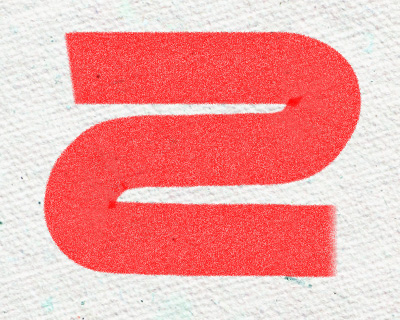 Fill = 20
Fill = 20
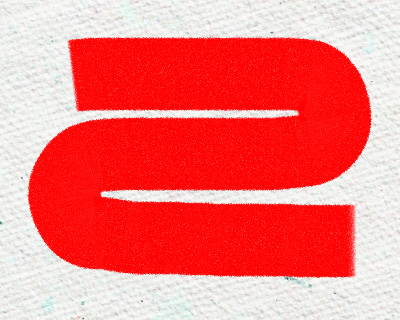 Fill = 70
Fill = 70
Paint Reserve (0-100). Affects the brush strokes length. When the paint runs out, the brush stops painting on the surface and leaves behind a raised transparent trace of paint.
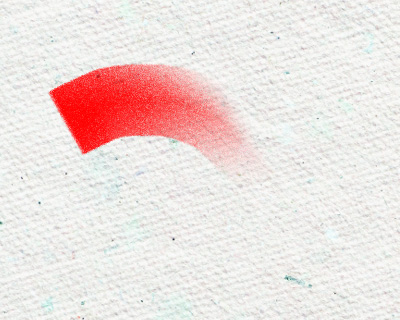 Paint Reserve = 1
Paint Reserve = 1
 Paint Reserve = 10
Paint Reserve = 10
Color Mixing check-box. This defines the state of the paint in a brush stroke. When this check-box is activated, the strokes mix together as if the paint is wet. If the check-box is deactivated, the paint applies as if it is drying, and the strokes do not mix together.
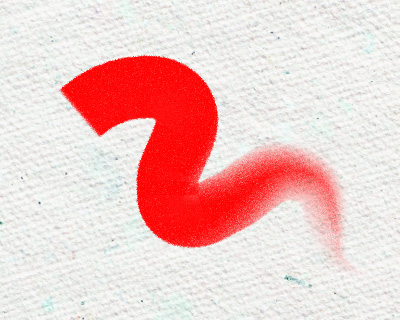 Color Mixing check-box is disabled
Color Mixing check-box is disabled
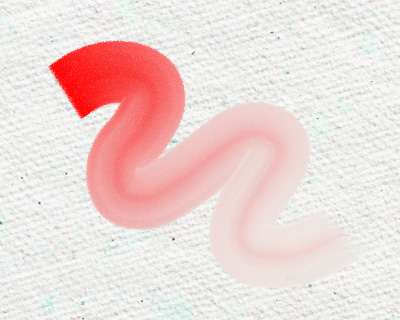 Color Mixing check-box is enabled
Color Mixing check-box is enabled
Press the Default button to set all settings to their default values.
