This effect processes the image (changing its color tones, saturation, contrast, lightness, etc.) using three channels: Red, Green and Blue.
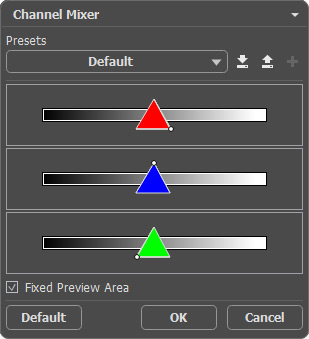
Every channel is represented by a scale with a triangle control.
The parameter can be adjusted in the following way:
Shifting the triangle to the right/left leads to increase/reduction of the corresponding color component in every image point.
 Increasing Red Color Component in Every Image Point
Increasing Red Color Component in Every Image Point
 Reducing Red Color Component in Every Image Point
Reducing Red Color Component in Every Image Point
Enlarge/reduce. Left-click a triangle's corner and move the cursor to or from the center of the triangle. By increasing or reducing the triangle size, you strengthen or weaken this color component. The color is strengthened or weakened only in the points where it was, other points of the image stay unchanged.
 Increasing Blue Color in the Blue Channel
Increasing Blue Color in the Blue Channel
 Reducing Blue Color in the Blue Channel
Reducing Blue Color in the Blue Channel
Change the color of the triangle. For this purpose, left-click the white circle at the apex of the triangle, and drag it to another apex. For example, if we change the triangle's color in the red channel to blue, the red color components in every point of the channel will become blue.
 Source Image
Source Image
 Replacing a Color in a Channel
Replacing a Color in a Channel
Change the color of the triangle to two color sectors. For this purpose, left-click the white circle at the apex of the triangle, and drag it to one of the triangle' sides. For example, if the triangle in the green channel consists of blue and red sectors, the new value of the green color component will be calculated as a sum of blue and red components. Other color components will not change.
 Source Image
Source Image
 Replacing a Color in a Channel
Replacing a Color in a Channel
Change the color of the triangle to three color sectors. For this purpose, left-click the white circle at the apex of the triangle, and drag it towards the middle of the triangle. For example, if the triangle in the blue channel consists of three color sections, the new value of the blue component for every point of the image will be calculated as a sum of these three color sections. Other color components on the image (in this case, red and green) will not change.
 Source Image
Source Image
 Replacing a Color in a Channel
Replacing a Color in a Channel
Attention! The triangle control does not show the result. It only shows the way the points in this channel will be calculated.
If the Fixed Preview Area check-box is enabled, all changes will be displayed in a small preview area. If the check-box is disabled, the changes will be applied to the area visible in the Image Window.
Click Default to restore the original settings.
Click OK to apply the changes to the image and close the effect dialog box.
Click Cancel to close the dialog box without applying changes.
