Chalk ![]() draws soft, textured lines with porous edges.
draws soft, textured lines with porous edges.
You can change the chalk’s color using the Color panel, Swatches panel, Color Wheel panel, or by clicking the image with the Eyedropper tool. To pick a color sample, press and hold the I key and then click the image with the Eyedropper tool. After the hotkey is released, the painting tool becomes active again.
The basic tool settings are shown in the Tool Options panel above the Image Window. To display the full list of parameters, press the tool icon in the Tool Options panel, or right-click the image. To specify the parameter settings, enter a numerical value in the parameter’s field or use the slider.
Size (3-200). The maximum width of a line drawn by the tool (in pixels).
Strength (0-100). The strength of the tool’s influence on an image. At higher values, the line drawn by the chalk will be thicker and its edges will be sharper.
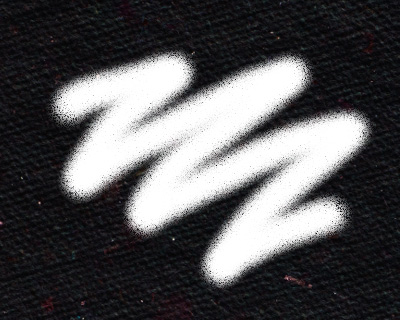 Strength = 10
Strength = 10
 Strength = 50
Strength = 50
Press the Default button to set all settings to their default values.
