The Halftone Pattern effect converts a photo into an image rendered as a two-color print. Widely used in modern design, this technique works for creating retro-style images, comic books, and pop-art posters.


Effect Parameters:
Pattern. Select a pattern option: dots, lines, circles.
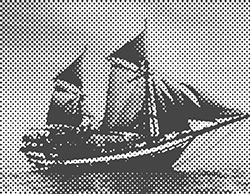 Dots
Dots
 Lines
Lines
 Circles
Circles
Color. Use the color squares to set the colors for the pattern. Double-click the square and select a color from the standard dialog.
The button  resets colors to default (black and white). When you press
resets colors to default (black and white). When you press  , the colors will be swapped.
, the colors will be swapped.
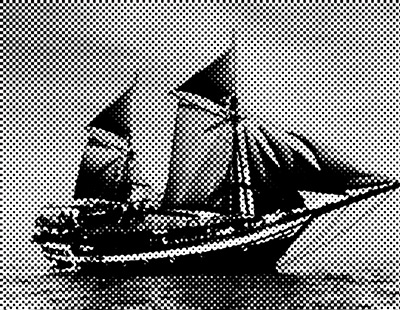 Black And White Drawing
Black And White Drawing
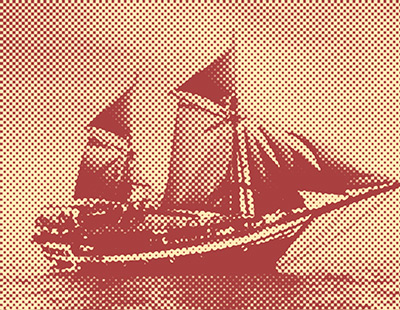 Color Drawing
Color Drawing
Size (1-12). The parameter sets the size of the pattern elements.
 Size = 5
Size = 5
 Size = 10
Size = 10
Contrast (0-50). The parameter changes the contrast of the image.
 Contrast = 10
Contrast = 10
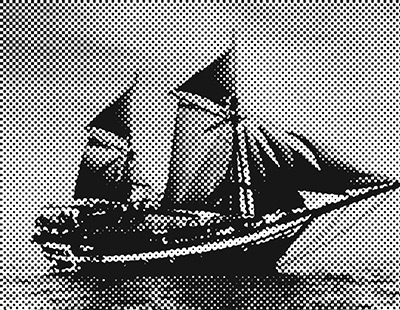 Contrast = 40
Contrast = 40
If the Fixed Preview Area check-box is enabled, all changes will be displayed in a small preview area. If the check-box is disabled, the changes will be applied to the area visible in the Image Window.
Click Default to restore the original settings.
Click OK to apply the changes to the image and close the effect dialog box.
Click Cancel to close the dialog box without applying changes.
