The AliveColors editor allows you to use a graphics tablet for creating or editing images. When working with a graphic tablet, you can dynamically change the appearance of strokes based on how much pressure you apply to your stylus when drawing as well as how you tilt and rotate it.
You can also use the stylus to perform mouse functions (tool selection, color selection, parameter change, etc.).
As an example, we consider working with a graphics tablet using the Color Brush tool ![]() .
.
The basic tool settings are shown in the Tool Options panel above the Image Window. To display the full list of parameters, press the tool icon in the Tool Options panel, or right-click the image.

For the tool options that can be controlled with the stylus, a button with a drop-down menu is available. Use the left mouse button to enable/disable the assignment of the chosen stylus option. Right-click or hold down the left mouse button to open the drop-down list where you can select which stylus option will correspond to this brush parameter:
 Pressure - the parameter depends on the pressure of the stylus;
Pressure - the parameter depends on the pressure of the stylus;
 Rotation - the parameter depends on the rotating of the stylus around its axis;
Rotation - the parameter depends on the rotating of the stylus around its axis;
 Tilt - the parameter depends on the tilting of the stylus.
Tilt - the parameter depends on the tilting of the stylus.
Let's assign the size of the brush to the pressure of the stylus. The weak pressure of the stylus results a thin stroke, the strong pressure results a wide stroke up to (but not exceeding) the size of the brush specified in the Tool Options panel.
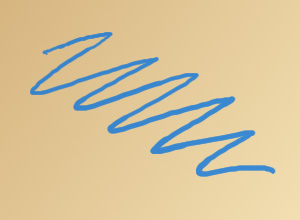 Thin Stroke
Thin Stroke
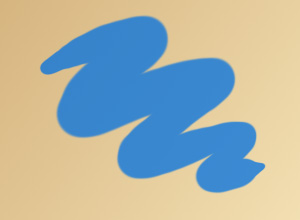 Wide Stroke
Wide Stroke
You can assign several tool parameters to a single stylus option. Let's consider the case of assigning the pressure of the stylus to the Size and Opacity parameters. The weak pressure results a thin transparent stroke, the strong one results a wide opaque line. The thickness and opacity of the drawn line will not exceed the specified values of the tool parameters.
 Thin Transparent Stroke
Thin Transparent Stroke
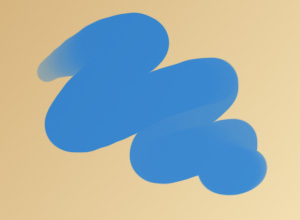 Wide Opaque Line
Wide Opaque Line
Clicking the Default button in the brush options will restore the original values. All assignment settings will be disabled.
