The Magic Wand mask tool ![]() selects consistently colored areas with a single click.
selects consistently colored areas with a single click.
The tool's parameters are shown in the Tool Options panel above the Image Window or by right-clicking the image. To specify the parameter settings, enter a numerical value in the parameter’s field or use the slider.
Tool's Parameters:
Selection Modes (in the form of icons) - logic operations, which determine the result of the interaction between selected areas.
New  . When creating a new selection, the previous selection disappears.
. When creating a new selection, the previous selection disappears.
Add  . The selection area will be increased by adding new fragments. To activate this mode, you can also press the Shift-key.
. The selection area will be increased by adding new fragments. To activate this mode, you can also press the Shift-key.
Subtract  . This mode lets removing the part of the selection. To activate this mode, press Alt.
. This mode lets removing the part of the selection. To activate this mode, press Alt.
Intersect  . This mode lets keeping only the intersection area of the selections. To activate this mode, press Shift+Alt.
. This mode lets keeping only the intersection area of the selections. To activate this mode, press Shift+Alt.
Tolerance (0-250). The higher the value, the more colors are included in the selection.
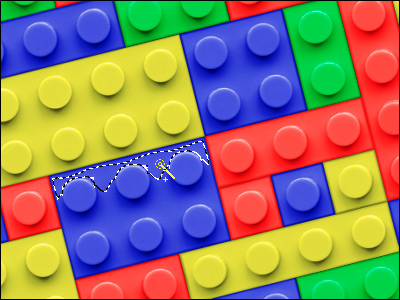 Tolerance = 10
Tolerance = 10
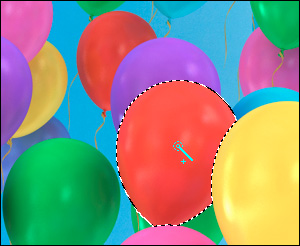 Tolerance = 50
Tolerance = 50
Contiguous check-box. If the check-box is enabled, only adjacent pixels of the same color are selected. Otherwise, all pixels of the same color throughout the image will be selected.
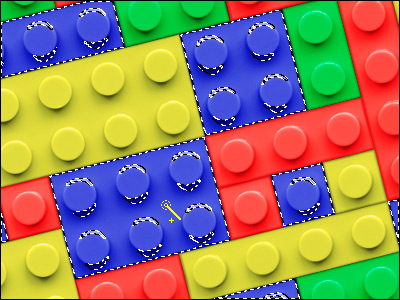 Check-box is disabled
Check-box is disabled
 Check-box is enabled
Check-box is enabled
Anti-Aliasing check-box. The check-box smooths the jagged edges of the selection. Enable this option before creating a selection.
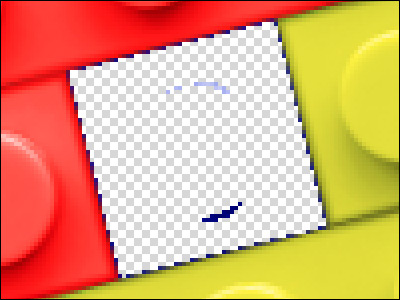 Check-box is disabled
Check-box is disabled
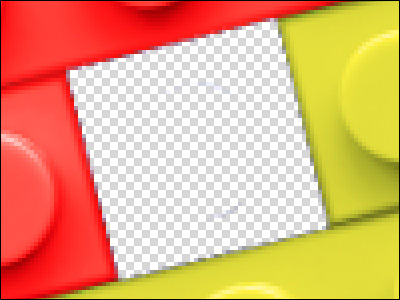 Check-box is enabled
Check-box is enabled
All Layers check-box. If the check-bos is enabled, the pixels are selected based on the merged color data from all visible layers. Otherwise, based on the color data of the current layer.
 Check-box is disabled
Check-box is disabled
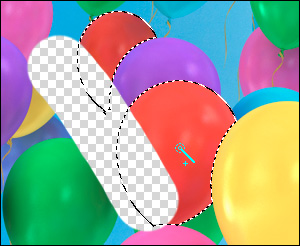 Check-box is enabled
Check-box is enabled
In the View Mode drop-down list, you can choose a mask view mode. All view modes except for "marching ants" allows editing the selection using the standard brushes.
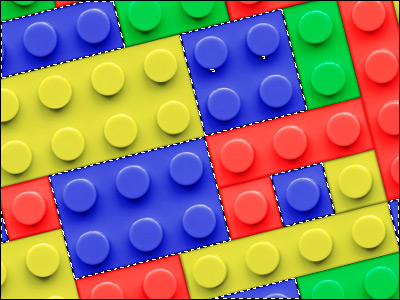 Selection: Marching Ants
Selection: Marching Ants
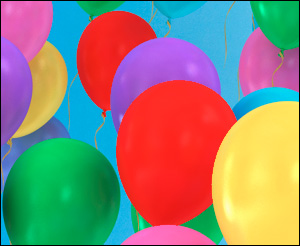 Selection: Fill with Red
Selection: Fill with Red
Click the Default button to reset the settings to their original values.
Using the Refine Edges feature you can quickly adjust edges of selections.
To create and manipulate selections, you can also use the standard commands.
All selections are displayed in the Selections Panel.
