Activate the FX Brush tool  and choose the Fluffy Brush from the drop-down list.
and choose the Fluffy Brush from the drop-down list.
The Fluffy Brush leaves a trace that looks like a bunch of thin curly stripes diverging from the center. A distinctive feature of this tool is its strong fluffiness. With this brush, you can draw any kinds of fuzzy and fluffy creatures. It is also helpful for creating objects with airy loose texture, wool, angora, dandelion florets, haze and mist effect, etc.
Choose the brush color in the Color, Swatches, or Color Wheel panel, or from the image with the Eyedropper tool. To pick a color sample, press and hold the I key and then click the image with the Eyedropper tool. After the hotkey is released, the painting tool becomes active again.
The basic tool settings are shown in the Tool Options panel above the Image Window or by right-clicking on the image. To display the full list of parameters, press the tool icon in the Tool Options panel or use the F5 key. To specify the parameter settings, enter a numerical value in the parameter’s field or use the slider.
Size (2-100). The size of the base element of the brush (in pixels).
Line Length (0-100). The parameter sets the length of fluffy lines.
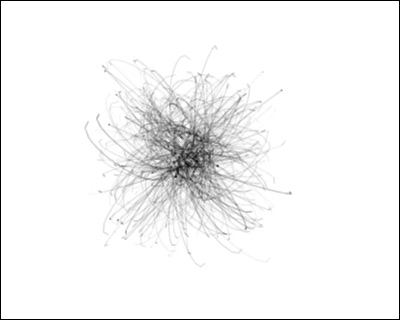 Line Length = 30
Line Length = 30
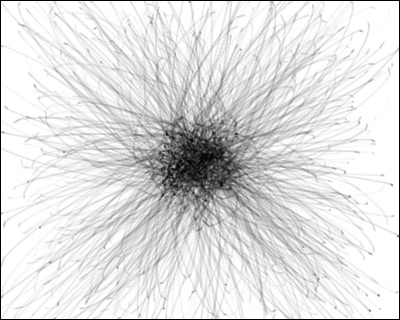 Line Length = 70
Line Length = 70
Line Width (1-100). The parameter sets the thickness of fluffy lines. At low values, the lines are thinner and harder, increasing the value makes them wider and softer.
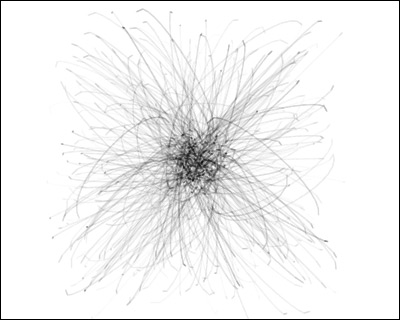 Line Width = 25
Line Width = 25
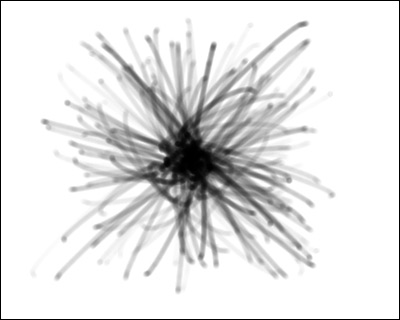 Line Width = 75
Line Width = 75
Density (1-100). The parameter sets the number of lines in a brush stroke.
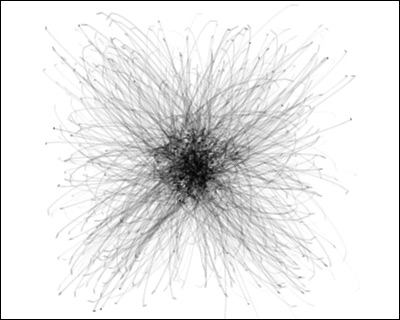 Density = 20
Density = 20
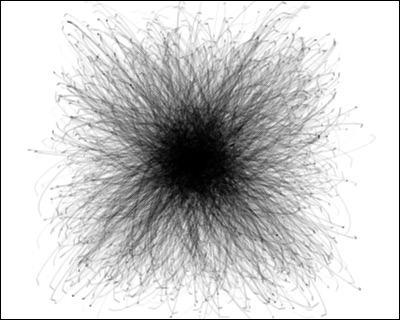 Density = 80
Density = 80
Strength (10-100). The parameter defines the stroke brightness. At low values, the lines are more transparent, increasing the value makes them brighter and denser.
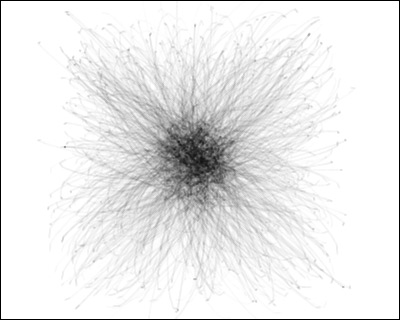 Strength = 25
Strength = 25
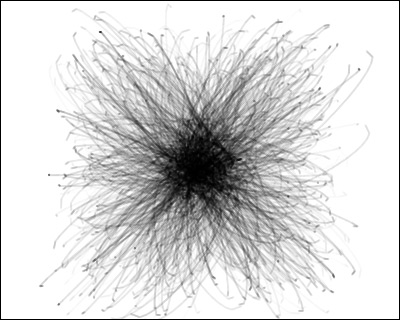 Strength = 75
Strength = 75
Click Default to reset all settings to their default values.
