AliveColors is not only a drawing program but also a magical stylist, which can change the appearance of a subject with a couple of brush strokes. In this tutorial, we show how to change the color of lipstick.


Open the photo in AliveColors.
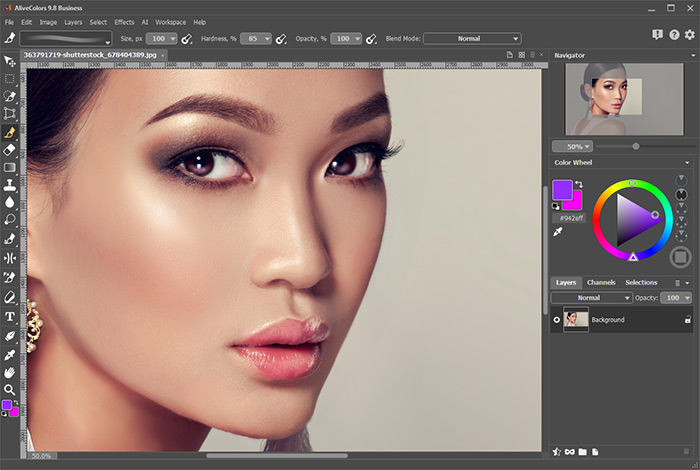 Original Image
Original Image
Create a new raster layer (with the  button).
button).
Choose the Color Brush  and paint the lips any suitable color.
and paint the lips any suitable color.
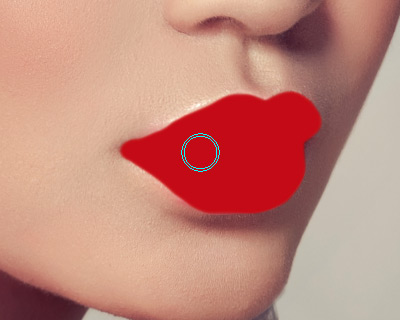 Painting the New Color
Painting the New Color
In the Layers panel, under the layers properties, set Opacity to between 20 and 40%.
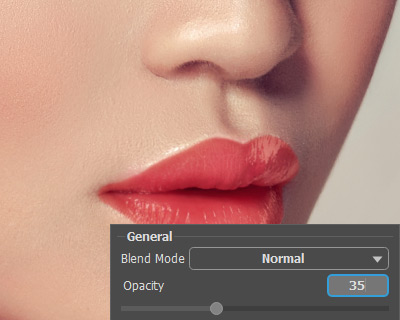 Changing Opacity
Changing Opacity
There is a very simple way to avoid redrawing the shape of the lips each time you want to change their color. To do this click the lock icon  and in the pop-up window choose
and in the pop-up window choose  , so that drawing on that layer will not affect transparent pixels.
, so that drawing on that layer will not affect transparent pixels.
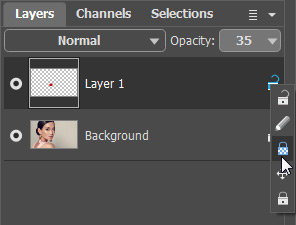 Disable Changing Transparency
Disable Changing Transparency
After changes to transparency have been locked, you can easily paint the lips in a different color:




