The parameters in the HSL/Grayscale tab  are used to adjust individual color ranges or convert a color image to grayscale.
are used to adjust individual color ranges or convert a color image to grayscale.
HSL is a color model that represents colors using Hue (H), Saturation (S) and Luminance (L).
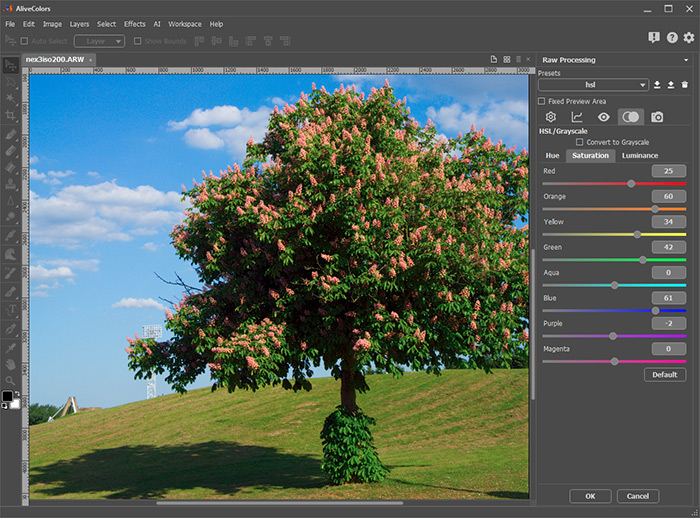
Enable the check-box Convert to Grayscale (disabled by default) to convert the image to black and white. Adjust the parameters in the Grayscale Mix tab. Each parameter changes the brightness of gray corresponding to a specific color range, from white to black.
 Original Colors
Original Colors
 Grayscale
Grayscale
With this check-box enabled, you can adjust the brightness of local areas in the image based on their original color.
When the check-box is disabled, three sub-tabs with sliders are available to adjust the individual color components of each specific color range. Let's consider each sub-tab:
In the Hue tab, you can shift the hues of specific color ranges in the image. For example, you can change the color of the sky from light blue to purple.
 Light Blue Sky
Light Blue Sky
 Purple Sky
Purple Sky
In the Saturation tab, you can change the intensity or vividness of each color. For example, you can change the color of the sky from gray to blue.
 Gray Sky
Gray Sky
 Blue Sky
Blue Sky
In the Luminance tab, you can change the brightness of the specific color range. Adjust the parameter to make the area of the selected color lighter or darker.
 Dark Sky
Dark Sky
 Light Sky
Light Sky
Adjusting the colors should be done carefully because when you move the slider of a certain color range, all parts of the image that have this color will change.
Click the Default button to reset all settings to the default values.
