You can add color borders to vector shapes as well as to text along a path. The color outline will be added to all the vector objects within the selected shape layer.
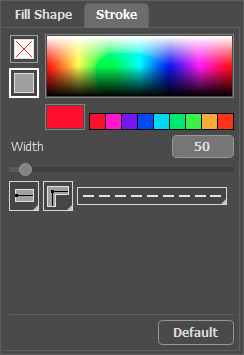 Stroke Settings
Stroke Settings
The stroke settings can be accessed by clicking the Stroke color field in the Tool Options Panel or in the Stroke tab in the full shape tool options bar, or by clicking the icon ![]() to the right of the selected shape layer's name.
to the right of the selected shape layer's name.
Stroke Types:
No Stroke ![]() . There is no outline.
. There is no outline.
 No Stroke
No Stroke
Color Stroke ![]() . The border of the selected shape is highlighted with the desired color.
. The border of the selected shape is highlighted with the desired color.
 Color Stroke
Color Stroke
Bring the cursor over the color field (the cursor takes the form of an eyedropper) and select the desired color for the outline.
The big square indicates the selected color. You can click it to open the color selection dialog. The most recently selected colors are shown in the small square boxes.
Stroke Parameters:
Width (1-100). The parameter defines the thickness of the color stroke.
 Width = 5
Width = 5
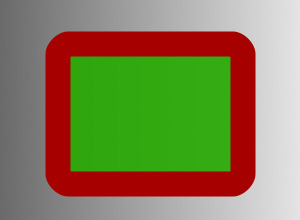 Width = 25
Width = 25
Opacity (0-100). The parameter changes the transparency of the outline: the lower its value, the paler and more transparent the color is.
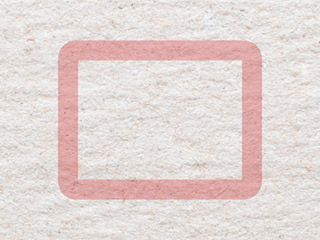 Opacity = 25
Opacity = 25
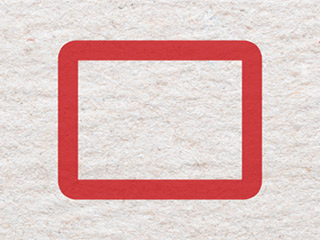 Opacity = 75
Opacity = 75
Line. Choose a line type for the stroke from the drop-down list.
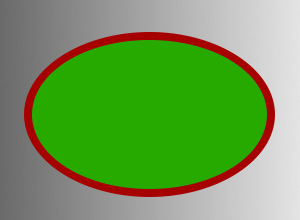 Solid Line
Solid Line
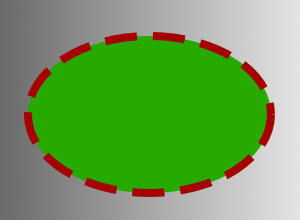 Dashed Line
Dashed Line
Edges. Select an edge view of the dashed line in the drop-down list.
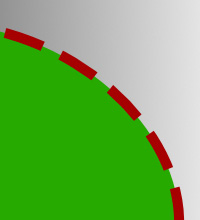 Short Strokes
Short Strokes
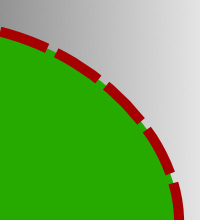 Long Strokes
Long Strokes
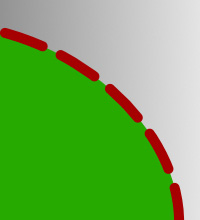 Rounded Strokes
Rounded Strokes
Corners. Select the appearance of the outline at the corners of the shape in the drop-down list.
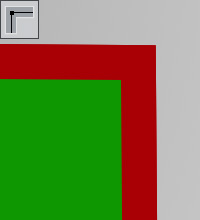 Sharp Corner
Sharp Corner
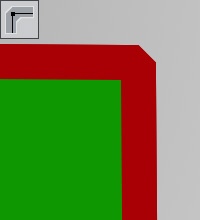 Chamfered Corner
Chamfered Corner
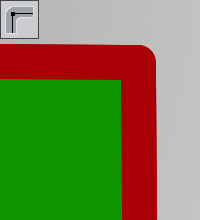 Rounded Corner
Rounded Corner
To change the color of a shape, adjust the settings in the Fill tab.
