The Navigator allows fast scaling and moving of image areas as well as going back to the entire image view. Here you can see the reduced copy of an image. The frame shows the part of the image that is now visible in the Image Window; оther areas outside the frame are shaded. Drag the frame to make other parts of the image visible. To move the frame, bring the cursor inside the frame, press the left mouse button and, keeping it pressed, move the frame in Navigator.
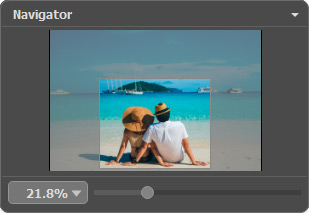
To scroll the image in the Image Window you can press the spacebar on the keyboard and drag the image with the left mouse button. Use the scroll wheel of the mouse to move the image up/down: by keeping the Ctrl key on Windows, ⌘ on Mac pressed – to the left/to the right, by keeping the Alt key on Windows, Option on Mac pressed − scale the image. Right-click on the scroll bar to activate the quick navigation menu.
Use the slider to scale the image in the Image Window. When moving the slider to the right, the image scale increases; when moving it to the left, the image scale reduces.
You can also change the image scale by entering a value into the scale field and pressing the button Enter on Windows, Return on Mac. The drop-down menu shows some frequently used values.
Standard scale presets are listed in the Image -> Scaling menu:
Actual Size (Ctrl+1 on Win, ⌘+1 on Mac) - the image is displayed at its original size (100%);
Fit to View (Ctrl+0 on Win, ⌘+0 on Mac) - the image is fully visible in the Image Window;
Fit Width (Alt+→ on Win, Option+→ on Mac) - the image is scaled to fit the window width;
Fit Height (Alt+↓ on Win, Option+↓ on Mac) - the image is scaled to fit the window height;
Fill Window - the image is scaled to fill the Image Window completely.
To zoom in an image, use the menu command Image -> Zoom In or the keyboard shortcuts + or Ctrl++ on Windows, ⌘++ on Mac. To zoom out an image, use the command Image -> Zoom Out or the keyboard shortcuts - or Ctrl+- on Windows, ⌘+- on Mac.
You can move the Navigator panel to any area of the screen, combine it with other panels, scale, or collapse.
