In the Actions panel, you can save a sequence of actions to be automatically applied to other images. The actions can be applied to individual documents or used for batch processing of files.
The actions are displayed in a list view and grouped into sets for convenience.
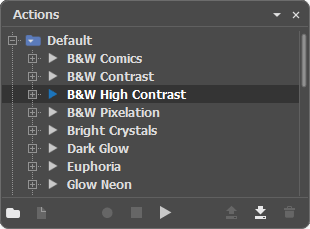 Actions List
Actions List
There are the following buttons in the panel:
The Create New Set button ![]() creates a new action group. The grouping of actions allows you to organize them for easier use.
creates a new action group. The grouping of actions allows you to organize them for easier use.
The Create New Action button ![]() creates a new action in the chosen set. Double-click the action's name (or the group's name) to edit it.
creates a new action in the chosen set. Double-click the action's name (or the group's name) to edit it.
The Record button ![]() adds commands to the selected action. After clicking the button, all the commands will be recorded until you stop recording.
adds commands to the selected action. After clicking the button, all the commands will be recorded until you stop recording.
Note: Not all commands are recordable.
The Play button ![]() applies the selected action to the active image.
applies the selected action to the active image.
The Stop button ![]() allows to stop recording or playing of an action.
allows to stop recording or playing of an action.
The Save button ![]() allows to save the selected action.
allows to save the selected action.
The Load button ![]() allows you to load an action from disk.
allows you to load an action from disk.
The Delete button ![]() removes the selected action or set of actions from the list.
removes the selected action or set of actions from the list.
When playing an action, it is added to the History list as a separate item. The recorded commands and their settings are displayed in the Actions panel.
