The Eraser tool ![]() alters the transparency of an image (on the selected raster layer). Processed sections are shown as transparent areas, with a checkerboard background.
alters the transparency of an image (on the selected raster layer). Processed sections are shown as transparent areas, with a checkerboard background.
| Attention! | When saving a file into a format that does not support transparency (JPEG), the transparent areas will be replaced by white. To keep the transparency, use PNG format. |
The basic tool settings are shown in the Tool Options panel above the Image Window or by right-clicking on the image. To display the full list of parameters, press the tool icon in the Tool Options panel or use the F5 key. To specify the parameter settings, enter a numerical value in the parameter’s field or use the slider.
Element - in the drop-down list, select the type of the basic element of the brush: Ellipse or Select Shape.
Size (1-5000). The maximum width of the transparent line which the eraser leaves behind (in pixels).
Hardness (0-100). The amount of blurriness of the brush’s edge. As the value of this parameter increases the edge of the brush becomes harder. Near 100% the border between erased and unerased areas will be more distinct; at lower values the boundary between these areas will be smoother.
 Hardness = 40
Hardness = 40
 Hardness = 90
Hardness = 90
Strength (1-100). The amount of influence on an image. As this parameter’s value is increased, the degree of transparency left by the brush increases.
 Strength = 30
Strength = 30
 Strength = 80
Strength = 80
Fill (1-100). The parameter affects the intensity of the Strength parameter in a single brush stroke. At the value = 100%, the Strength parameter is not affected.
 Fill = 30
Fill = 30
 Fill = 80
Fill = 80
Mode. In the drop-down list, select the operation mode of the eraser:
Brush - the tool has a soft edge, like a brush;
Pencil - the tool has a hard edge, like a pencil.
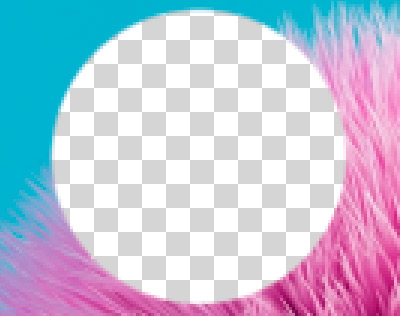 Brush Mode
Brush Mode
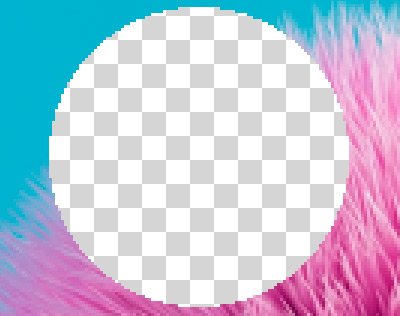 Pencil Mode
Pencil Mode
Color Sampling. When the check-box is disabled, the tool removes pixels of all colors. When the check-box is enabled, you can adjust the Tolerance value. At low values, the tool deletes colors similar to the pixel you click on. The higher the value, the wider the range of removable colors will be.
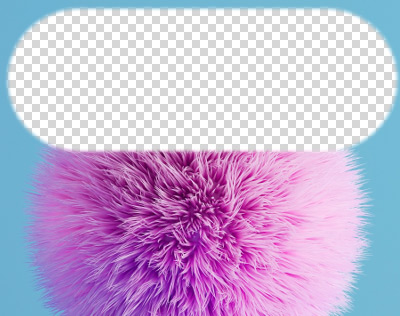 Color Sampling is disabled
Color Sampling is disabled
 Color Sampling is enabled
Color Sampling is enabled
In addition to the above-mentioned parameters, you can adjust the advanced settings that affect the shape and position of the brush marks.
Press the Default button to set all settings to their default values.
In order to erase in a straight line, select the starting point of the line with the left mouse button, then, press and hold down Shift, move the cursor to the desired endpoint, and release Shift. If Shift is not released, then successive lines will be drawn to each point where the mouse is clicked.
