Activate the FX Brush tool  and choose the Energy Brush from the drop-down list.
and choose the Energy Brush from the drop-down list.
The Energy Brush leaves a trace that looks like a ball of energy with a bright center surrounded by sparkling dust. You can adjust the color of the glowing contour, while the center always remains white.
Choose the brush color in the Color, Swatches, or Color Wheel panel, or from the image with the Eyedropper tool. To pick a color sample, press and hold the I key and then click the image with the Eyedropper tool. After the hotkey is released, the painting tool becomes active again.
The basic tool settings are shown in the Tool Options panel above the Image Window or by right-clicking on the image. To display the full list of parameters, press the tool icon in the Tool Options panel or use the F5 key. To specify the parameter settings, enter a numerical value in the parameter’s field or use the slider.
Size (10-500). The size of the base element of the brush (in pixels).
Density (1-100). The parameter sets the number of glowing particles.
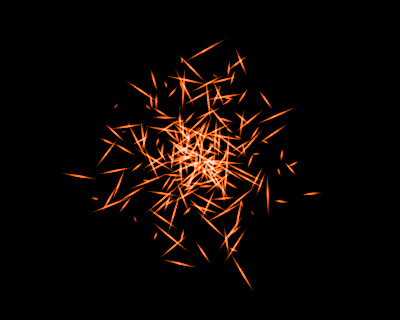 Density = 20
Density = 20
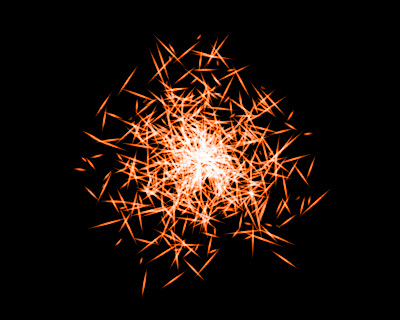 Density = 70
Density = 70
Line Width (1-100). The parameter defines the thickness of glowing particles.
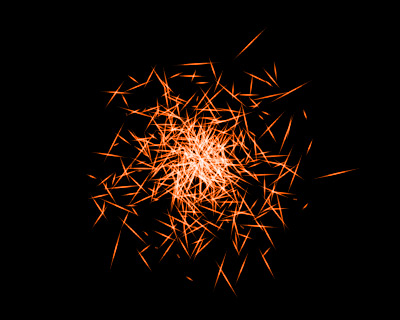 Line Width = 25
Line Width = 25
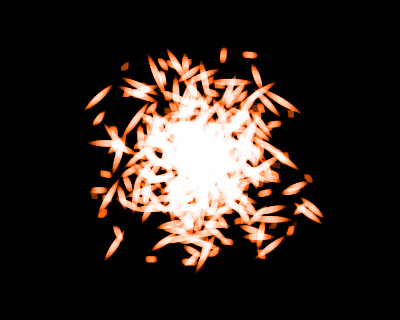 Line Width = 75
Line Width = 75
Strength (10-50). The parameter defines the stroke brightness. Increasing the parameter increases the amount of white.
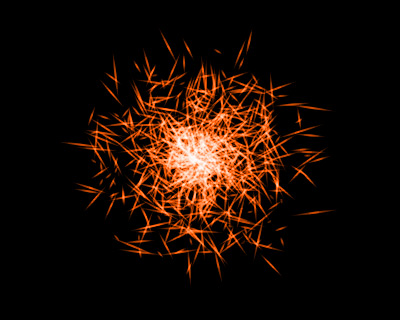 Strength = 10
Strength = 10
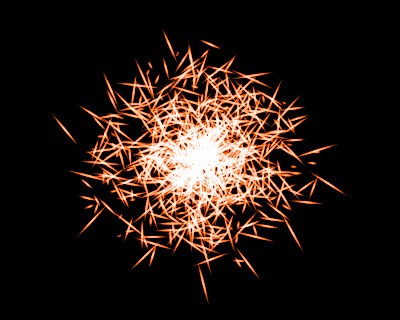 Strength = 30
Strength = 30
Click Default to reset all settings to their default values.
