The Threshold adjustment converts photos into high-contrast, black-and-white images. Watch our video tutorial to learn more about the Threshold adjustment.
The adjustment parameters are displayed in the Settings Panel by selecting in the menu:
You can also use a Threshold adjustment layer (Layers -> New -> Adjustment Layer -> Threshold...) which will affect all the underlying layers without changing their content.
The dialog box contains the following elements:
Histogram. The histogram shows the distribution of brightness in the image.
Threshold (0-100). This parameter sets the threshold level of brightness. All pixels darker than this value will be converted to black; all pixels lighter than this value will be converted to white.
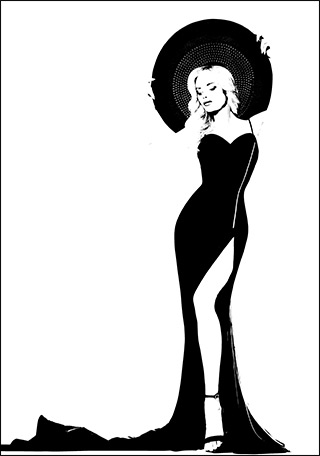 Threshold = 25
Threshold = 25
 Threshold = 75
Threshold = 75
Fixed Preview Area check-box. If the check-box is enabled, all changes will be displayed in a small area indicated by the dotted line. If the check-box is disabled, the changes will be applied to the area visible in the Image Window.
Click Default to restore the default values.
Click OK to apply all changes and close the dialog box.
Click Cancel to close the dialog box without applying any changes.
