The Artistic Pencil ![]() draws lines with sharp boundaries and applies paint smoothly (without relief).
draws lines with sharp boundaries and applies paint smoothly (without relief).
You can change the pencil’s color using the Color panel, Swatches panel, Color Wheel panel, or by clicking the image with the Eyedropper tool. To pick a color sample, press and hold the I key and then click the image with the Eyedropper tool. After the hotkey is released, the painting tool becomes active again.
The basic tool settings are shown in the Tool Options panel the Image Window. To display the full list of parameters, press the tool icon in the Tool Options panel, or right-click the image. To specify the parameter settings, enter a numerical value in the parameter’s field or use the slider.
Size (3-100). The maximum width of a line drawn by the tool (in pixels).
Fill (0-100). The lead’s density in a single pencil stroke. When strokes are drawn over one another, they becomes denser. At lower values of this parameter, the color of applied strokes is weaker. When the parameter is set to 100%, the pencil draws strokes in the full density of the chosen color.
 Fill = 10
Fill = 10
 Fill = 80
Fill = 80
Tilt (-100..100). Imitates a pencil's tilt: pressure on one edge of the line is weakened. The stronger the pencil's tilt, the greater the difference between edges.
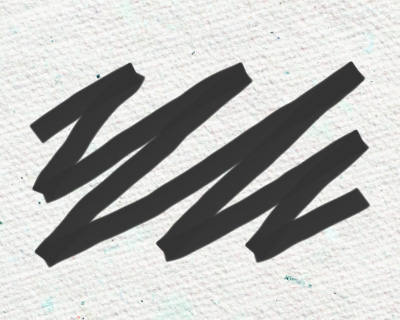 Tilt = 10
Tilt = 10
 Tilt = 100
Tilt = 100
Grain (0-100). It adds noise to the pencil strokes, makes the lines less dense. The effect is visible at the low values of the Fill parameter.
 Grain = 30
Grain = 30
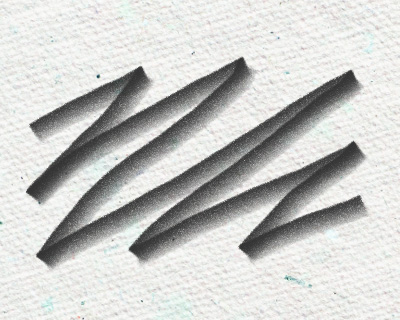 Grain = 100
Grain = 100
Press the Default button to set all settings to their default values.
