AliveColors offers various filters and effects that give a unique look to your images. This tutorial demonstrates how to easily create a digital bokeh effect. The bokeh is an eye-catching pattern of light within the out of focus area of an image.


(mouse over to see the original image)
Open the photo in AliveColors image editor.
Duplicate the background layer by clicking it with the right mouse button and selecting Duplicate... in the context menu.
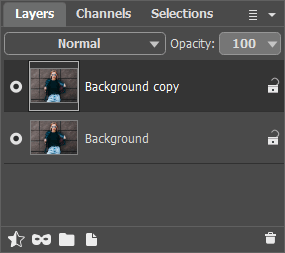 Layers Panel
Layers Panel
In the toolbar, select the Color Brush  and press the F5 hotkey to open the full list of parameters. In the presets list, select Soft Round Brush and adjust the parameters as follows:
and press the F5 hotkey to open the full list of parameters. In the presets list, select Soft Round Brush and adjust the parameters as follows:
Size = 50,
Spot Spacing = 500,
Size Variation = 100,
Min Size = 25,
Scatter = 1000,
Hue Variation = 20.
Click the color plate in the toolbar to open the Select Color dialog box. In the Web Colors field, enter the value fff3e6 and press the Enter key.
Brush over the areas you want to blur.
 Adding Light Points
Adding Light Points
Apply the blur filter to the background. Select Effects -> Blur -> Iris Blur, adjust the blur area and set the effect parameters.
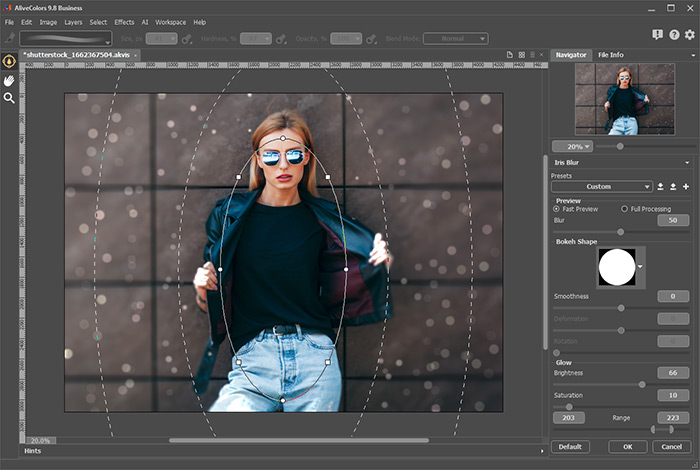 Iris Blur Effect
Iris Blur Effect
If necessary, edit the blurred area using the soft History Brush  .
.
 History Brush Applied
History Brush Applied
Select the Color Brush tool  again, press the F5 hotkey, and select the Hemisphere preset. Adjust the parameters as follows:
again, press the F5 hotkey, and select the Hemisphere preset. Adjust the parameters as follows:
Size = 300,
Opacity = 10,
Min Size = 50,
Scatter = 500.
Draw several lines in the blurred area... and voilà!
 Result
Result
