The Zoom tool ![]() is used to change the image scale. You can also use the Navigator panel.
is used to change the image scale. You can also use the Navigator panel.
To zoom in or out, select the tool and click the image. In the Tool Options panel, select one of two modes:
- Zoom In ![]() : click in the image or hold-down the left mouse button to zoom in; hold down the Alt key and click in the image to zoom out.
: click in the image or hold-down the left mouse button to zoom in; hold down the Alt key and click in the image to zoom out.
- Zoom Out ![]() : click in the image or hold-down the left mouse button to zoom out; hold down the Alt and click to zoom in.
: click in the image or hold-down the left mouse button to zoom out; hold down the Alt and click to zoom in.
When the Scrubby Zoom check-box is enabled, the scale is changed by holding the left mouse button and moving the cursor: to the right to increase the scale, to the left to decrease the scale.
When the check-box is disabled, you can zoom in an image area. To do this, hold down the left mouse button and select a rectangular area. Once the rectangle is drawn, the area will be scaled to fit the Image Window.
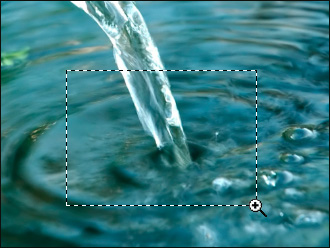 Zoom-In Selected Area
Zoom-In Selected Area
To restore the original scale, press the 100% button in the Tool Options panel. When you click the Fit to View button, the image will automatically scale to fit the size of the Image Window.
You can also use the keyboard shortcuts to change the image scale: + and Ctrl++ (⌘++ on Mac) to zoom in, - and Ctrl+- (⌘+- on Mac) to zoom out.
You can adjust the scale using the following commands in the Image menu: Zoom In, Zoom Out, and Scaling.
Double-clicking the tool’s icon ![]() on the Toolbar makes the image scale to 100% (Actual Size).
on the Toolbar makes the image scale to 100% (Actual Size).
