The Spray ![]() brush imitates spraying paint on an image. It does not apply paint in a continuous layer but rather as droplets scattered along the stroke.
brush imitates spraying paint on an image. It does not apply paint in a continuous layer but rather as droplets scattered along the stroke.
You can change the paint color using the Color panel, Swatches panel, Color Wheel panel, or by clicking the image with the Eyedropper tool. To pick a color sample, press and hold the I key and then click the image with the Eyedropper tool. After the hotkey is released, the painting tool becomes active again.
The basic tool settings are shown in the Tool Options panel above the Image Window or by right-clicking on the image. To display the full list of parameters, press the tool icon in the Tool Options panel or use the F5 key. To specify the parameter settings, enter a numerical value in the parameter’s field or use the slider.
Size (10-1000). The maximum width of a line made by the brush (in pixels).
Opacity (1-100). The transparency of the brush strokes against the background color. This parameter sets the opacity of paint applied to the image: at lower values drop color becomes lighter and interacts more with the background color.
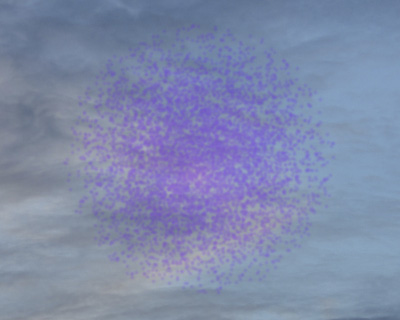 Opacity = 40
Opacity = 40
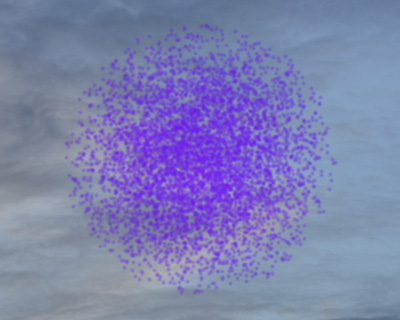 Opacity = 90
Opacity = 90
Blend Mode. The parameter defines how the pixels of the brush strokes mix with the pixels of the layer being processed. The program provides 27 blend modes.
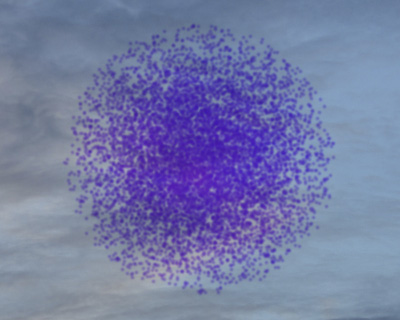 Multiply Mode
Multiply Mode
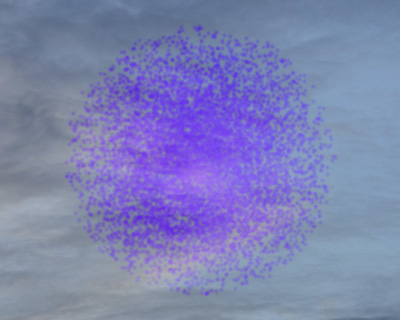 Overlay Mode
Overlay Mode
Drop Density (1-100). The amount of spots in a stroke. At higher values of this parameter the spray becomes denser.
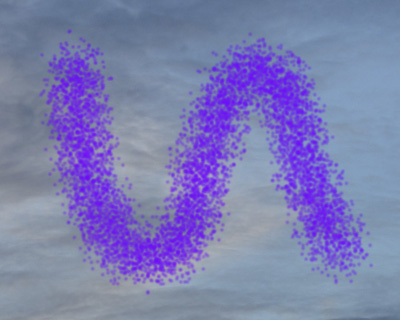 Drop Density = 10
Drop Density = 10
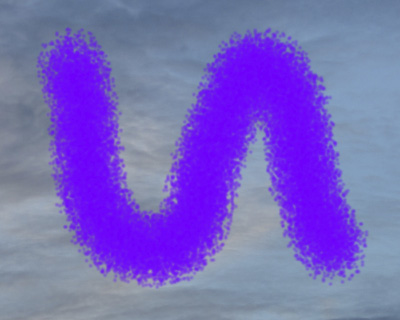 Drop Density = 50
Drop Density = 50
Drop Size (1-50). The diameter of individual drops. Larger drops will merge, forming an irregularly shaped line with rough edges.
 Drop Size = 5
Drop Size = 5
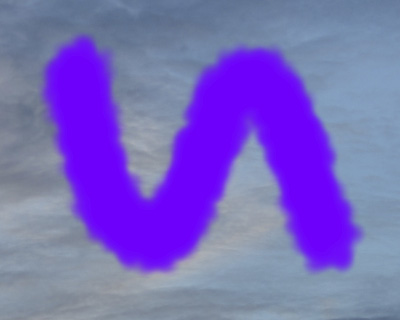 Drop Size = 30
Drop Size = 30
Intensity (1-100). The intensity of drop color in a single stroke. As drops are sprayed their interaction with one another increases. The lower the value of this parameter, the paler the paint color.
 Intensity = 10
Intensity = 10
 Intensity = 50
Intensity = 50
The parameters in the Dynamics tab affect the dynamic changes when applying paint drops.
Drop Density Variation (0-100). The parameter defines how the density of paint drops varies for each spacing interval.
 Drop Density Variation = 10
Drop Density Variation = 10
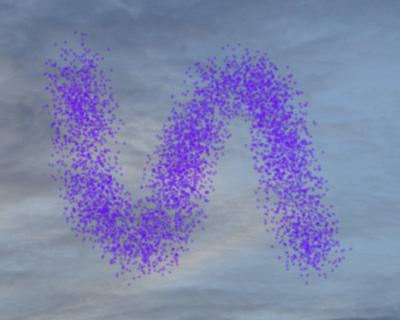 Drop Density Variation = 100
Drop Density Variation = 100
Drop Size Variation (0-100). The parameter defines how the size of paint drops varies for each spacing interval.
 Drop Size Variation = 25
Drop Size Variation = 25
 Drop Size Variation = 75
Drop Size Variation = 75
Color Intensity Variation (0-100). The parameter defines how the intensity of paint color varies for each spacing interval.
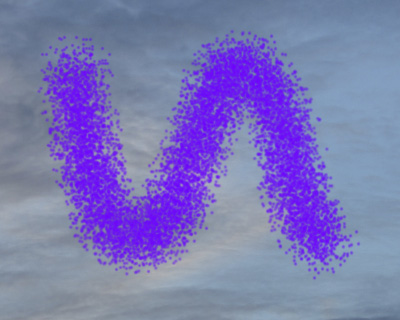 Color Intensity Variation = 20
Color Intensity Variation = 20
 Color Intensity Variation = 90
Color Intensity Variation = 90
In addition to the above-mentioned parameters, you can adjust the advanced settings.
Press the Default button to set all settings to their default values.
To spray paint along a straight line, click to set the starting point, then hold down Shift, move the cursor, click the end point, and release Shift. If Shift is not released, the line will be drawn following all selected points.
