The Page Curl effect creates a page curl on an image. The color of the curl, its form and the torsion level are adjusted in the Settings Panel.
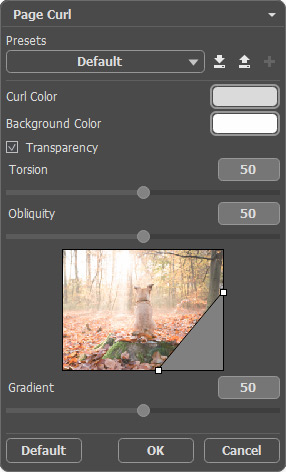
The Settings Panel offers the following parameters for this effect.
Curl Color. The color plate allows you to set the color of the curl’s underside. Double-click the color plate to choose a color from the Select Color dialog box.
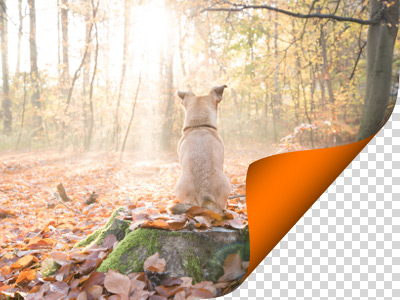 Orange Curl
Orange Curl
 Green Curl
Green Curl
Background Color. You can change the color of the area under the curl. Double-click the color plate to choose a color from the Select Color dialog box.
 Black Background
Black Background
 White Background
White Background
Transparency. When the check-box Transparency is enabled, the area under the curl becomes transparent. One may need it on an image with several layers; in this way, for example, another photo can be visible under the page curl.
 Transparency Check-Box Is Enabled
Transparency Check-Box Is Enabled
Torsion (0-100). This parameter sets the level of torsion of the curl. The higher the value, the more twisted the curl is.
 Torsion = 25
Torsion = 25
 Torsion = 75
Torsion = 75
Obliquity (0-100). This parameter sets the form of the curl. At values from 1 to 49 the corner of the image curls to form a cone (the vertex is on one end); at 50 the corner curls to form a cylinder; and at values from 51 to 100 it forms a cone again, but the vertex is on the opposite end.
 Obliquity = 10
Obliquity = 10
 Obliquity = 60
Obliquity = 60
Line with markers on both ends defines the corner to be curled, the position of the curl line and the curling direction. Use the markers to set the position of the line. To move a marker, bring the cursor on it, press the left mouse button and drag the marker to a new position. It is impossible to curl more than half of the image.
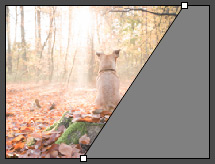
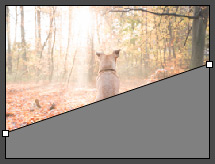
 Vertical
Vertical
 Horizontal
Horizontal
Gradient (0-100). This parameter adds volume to the curl by adjusting the contrast of mid-tones.
 Gradient = 25
Gradient = 25
 Gradient = 75
Gradient = 75
Click Default to restore the original settings.
Click OK to apply the changes to the image and close the effect dialog box.
Click Cancel to close the dialog box without applying changes.
