Point Selection  . The tool is designed for fast and precise object selection using a trained neural network. By placing special markers, the tool automatically identifies and isolates the desired object or its parts.
. The tool is designed for fast and precise object selection using a trained neural network. By placing special markers, the tool automatically identifies and isolates the desired object or its parts.
This tool is especially useful for:
selecting clothing, shoes, and individual accessories,
selecting facial features such as hair, lips, or the entire face,
selecting a single person from a group,
selecting the sky and other landscape elements.
To create a selection, choose the tool  in the Toolbar. In
in the Toolbar. In  mode (Shift-key), place a blue point inside the object you want to select. If necessary, switch to
mode (Shift-key), place a blue point inside the object you want to select. If necessary, switch to  mode (Alt-key) and use red points to mark the areas that should not be included in the selection. You can move the points on the image using the mouse. To delete a point, use the tool in
mode (Alt-key) and use red points to mark the areas that should not be included in the selection. You can move the points on the image using the mouse. To delete a point, use the tool in  mode (Ctrl-key). To remove all points at once, click the Delete All button.
mode (Ctrl-key). To remove all points at once, click the Delete All button.

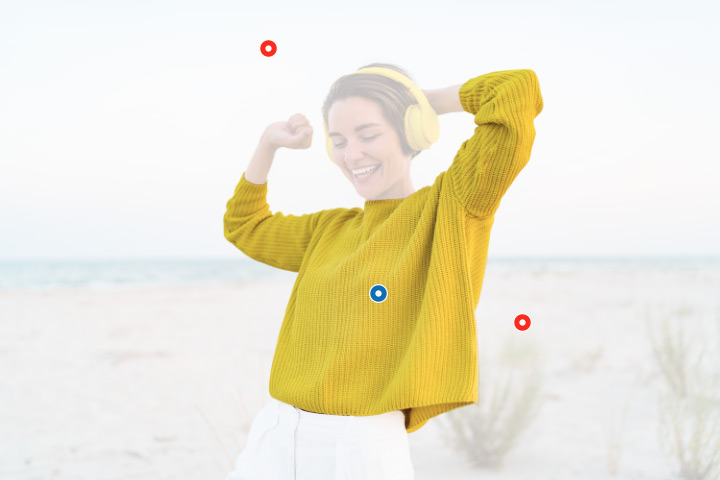
Tool's Parameters:
View Mode. The parameter does not affect the final result but allows for more precise control over the changes made by the tool.
Use the drop-down menu to select how the selection is displayed: as "marching ants", on a color overlay, or in grayscale.
When using the color overlay, the Opacity parameter controls how much of the original image shows through the color fill.
 Selection: Marching Ants
Selection: Marching Ants
 Selection: on Black
Selection: on Black
Auto AI Refine. When the check-box is enabled, the created selection will be automatically refined using a dedicated neural network. When the check-box is disabled, the selection can be refined by pressing  .
.
 Check-Box is Disabled
Check-Box is Disabled
 Check-Box is Enabled
Check-Box is Enabled
You can use the following parameters to adjust the selection refinement:
Compress (1-100). Shifts the selection boundary inward, creating a soft selection edge.
Expand (1-100). Shifts the selection boundary outward, creating a soft selection edge.
Use the Refine Edges feature to quickly adjust edges of selections.
To create and manipulate selections, you can also use the standard commands.
All selections are displayed in the Selections Panel.
